To Send a Defect
IPM allows you to send Defects in a number of different ways. Should you wish to fax or post them, you can print out PDF versions of your Defects (see To Create as a PDF and Print in the previous section). However, as Defects are most commonly emailed, IPM allows you to email your Defects as a standalone document, or create an accompanying Transmittal to email.
To Send the Defect with a Transmittal
- In the drop down navigation menu, click on IPM Document Control > Defects
- All Defects created for the selected Job will appear in the table
- Make sure the Defect you wish to send is highlighted in blue by clicking on it
- Click Create Transmittal in the top menu
- This will open the New Transmittal form, with much of the required information already prefilled
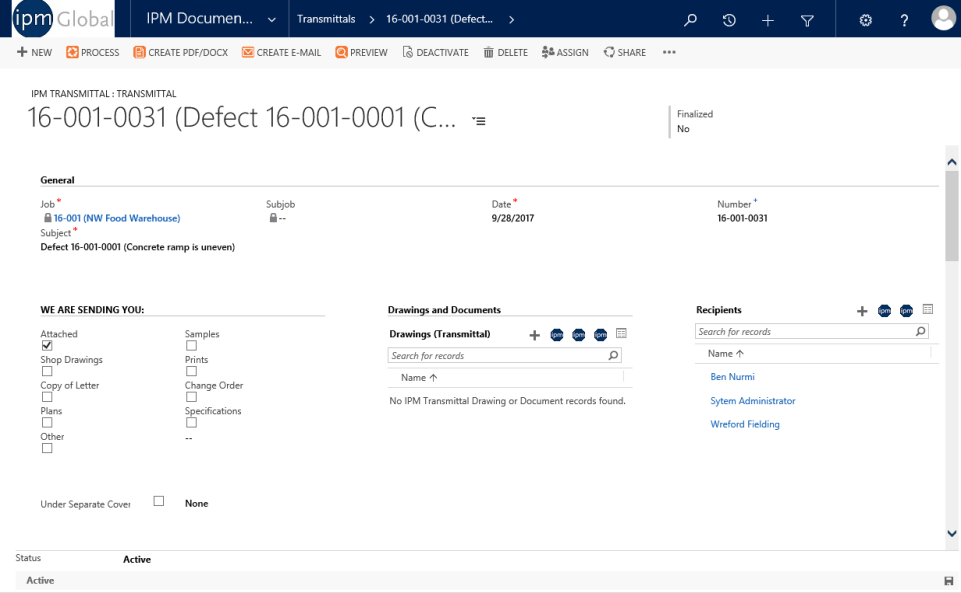
- Enter any further information you require (See Chapter 3, 1.3 for more information)
- Click on Items in the drop down menu and you will see that the Defect has been automatically attached to the Transmittal
- Click on General under the Information heading in the top ribbon menu, then on Save
- Click on Create Email in the top ribbon menu. A new email will open up with much of the information from the Transmittal and Defect prefilled for you
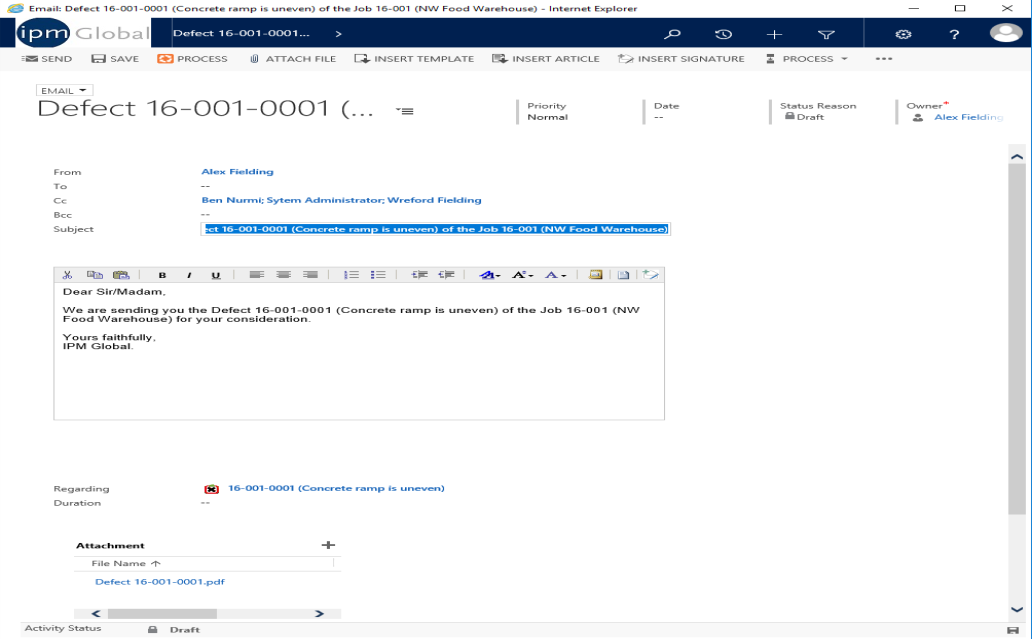
- Enter any further information you require (see Chapter 2, 7.0 for more information)
- You will notice that all the contacts who were entered into the Send To section will be added as recipients
- If you click on Attachments, you will see the Defect as well as the Transmittal are attached to the email as PDF documents
- Once all the information has been added to your email, you can send it immediately by clicking Send in the top menu, or you can save it to send later by clicking on Save and Close
- To view your email after you have saved it, go to IPM Document Control > Defects and open the Defect
- Click on Activities in the drop down menu
- The email will appear in this list and you can open it to edit or send by double clicking on the Subject
- Once the email has been sent, it will appear in the Closed Activities section of the Defect form
11.5.2 To Send the Defect without a Transmittal
- In the drop down navigation menu, click on IPM Document Control > Defects
- All Defects created for the selected Job will appear in the table
- Make sure the Defect you wish to send is highlighted in blue by clicking on it
- Click on Create Email in the top menu
- An Email box will open
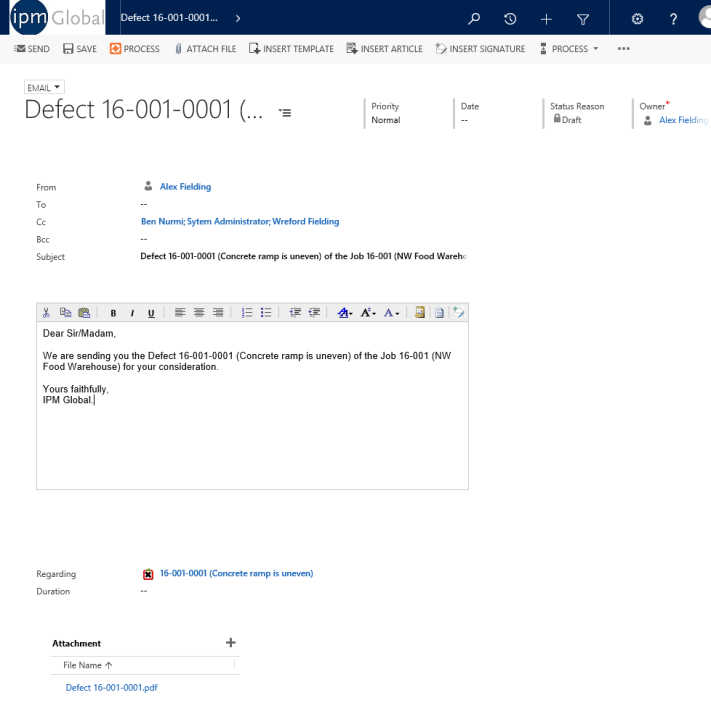
- Much of the information already contained in the Defect will be automatically entered into the Email, but this can be edited if you wish
- Enter any further information (see Chapter 2, 7.0 for more information)
- You will notice that all the contacts who were entered into the Send To section will be added as recipients
- If you click on attachments you will see the Defect has been automatically added as a PDF document
- Once all the information has been added to your email, you can send it immediately by clicking Send in the top ribbon menu, or you can save it to send later by clicking on Save and Close
- To view your email after you have saved it, go to IPM Document Control > Defects and open the Defect
- Click on Activities in the drop down menu
- The email will appear in this list and you can open it to edit or send by double clicking on the Subject
- Once the email has been sent, it will appear in the Closed Activities section of the Defect form